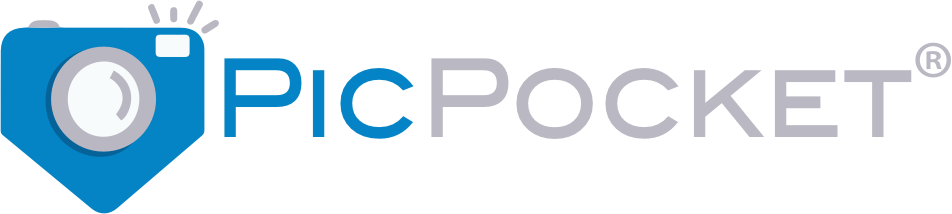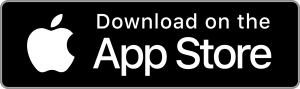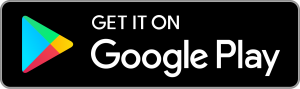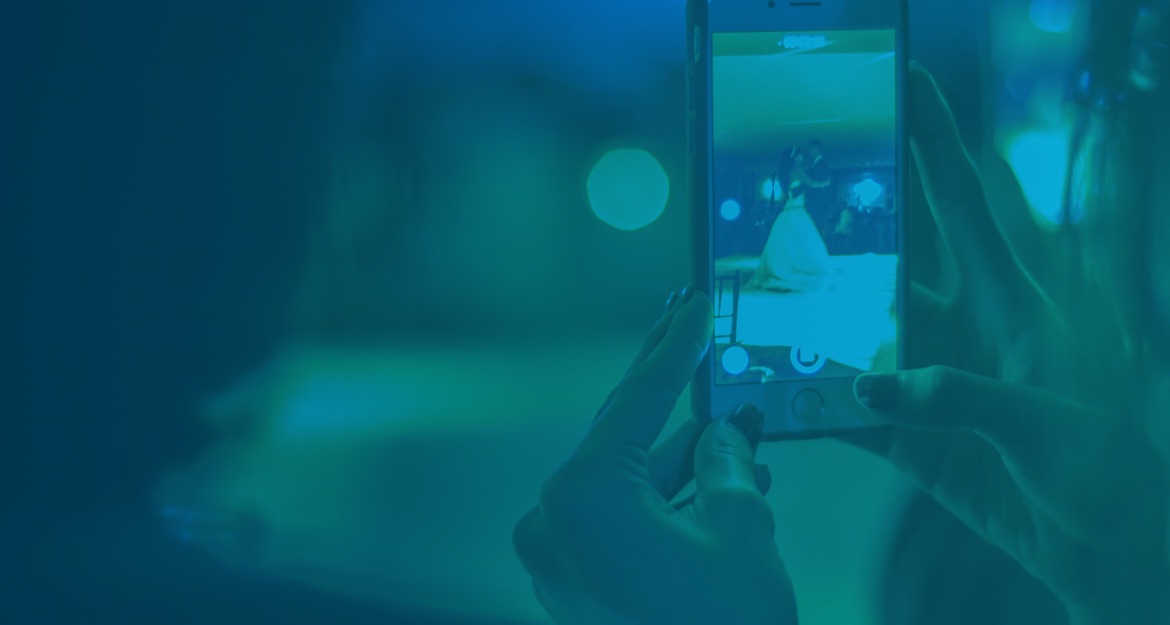
-
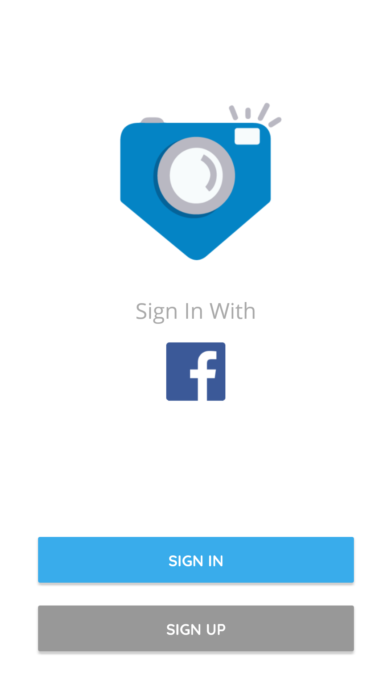
{Registration/Login}
You can select a username and password via PicPocket’s Sign-Up and Sign-In buttons or rely on Facebook to log you in to the service. Don’t forget to set a Profile photo! And welcome.
-
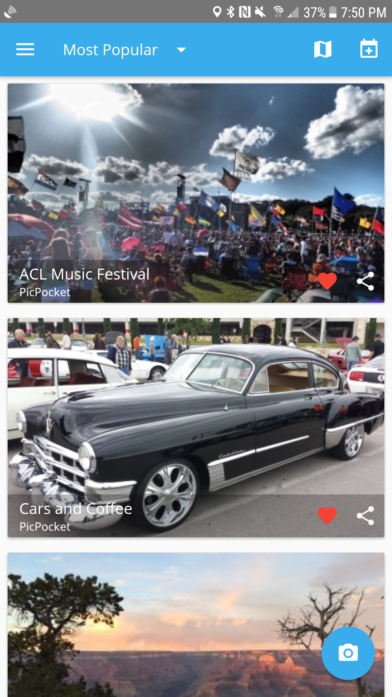
{Home} Feed
Here is where you find your Filters dropdown, your Map icon and the Create-Event icon. Directly below this, are images of events that correspond with your filter setting. There’s a link to the user who created the Event, a Heart to Like it and a Share icon to spread the word.
-
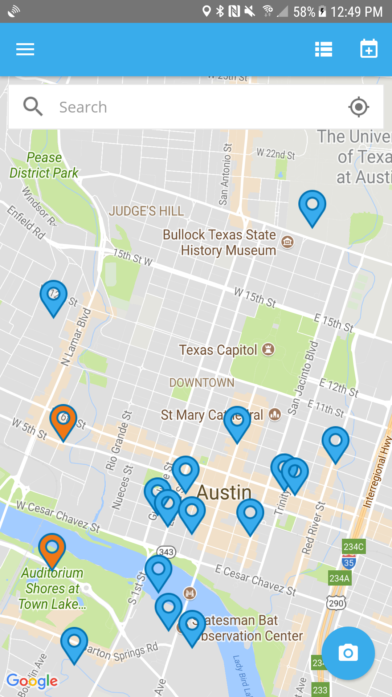
{Map} Feed
Here is where we’ll show you all the Events that are taking place around the world. The PicPocket logo marks your spot while markers of different colors let you know of Public, Private and Hidden Events. Click on any Event and we’ll take you to it – literally and figuratively. From a link to all the photos and attendees to directions to and from – once you’re already there, we’ll even hail Uber on your behalf.
-
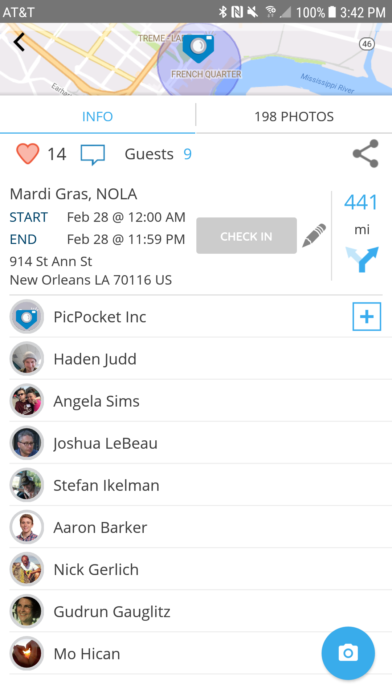
{Event INFO}
This is an exploded view of the map in the Event-INFO view. You can pinch and zoom and move around freely – tapping on the compass icon in the lower-bottom-right of the map will center you back on the event.
The light-colored, semi-transparent area shows you the outline of the event’s geofence. Public events are blue. Private events are orange. Secret events are red. When you are within an active geofence, the semi-transparent area turns to green.
The name of the Event, when it starts and ends and the address are all shown below the Map. To the right of this block, a button allows users to manually check in or out of the Event – and a pencil icon appears (to edit the Event details) if you are the Event creator.
A directional arrow with the distance (as-the-crow-flies) is displayed to the far-right. Clicking on it will provide directions to the Event via Apple or Google Maps. If you are already at the Event, the Directions link will be replaced with a ride-sharing icon such as Uber or Lyft.
You can Like, Comment or Share this Event by clicking on the icons at the very bottom of the screen.
-
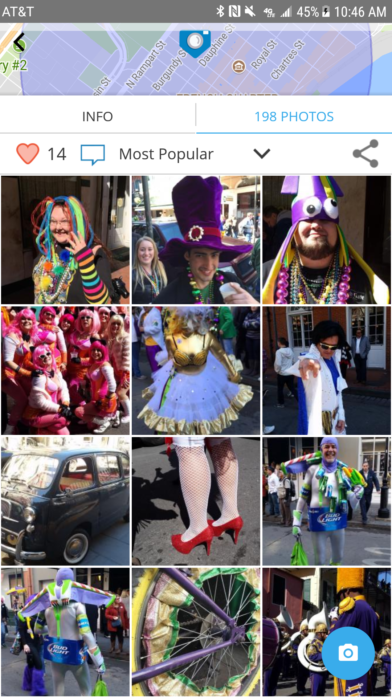
{Event PHOTOS}
Here is where you can pick between INFO about the Event and all the PHOTOS that were taken. In this view, you can see thumbnails of everyone’s contributions. You can long-press on any one (or more) and share them on social media or print them at Walgreens. You can watch them come in in real-time or bubble the best ones to the top. A sliver of a map at the very top of the screen explodes to full-screen on touch – to focus on the thumbnails, you’ll just swipe back up.
-
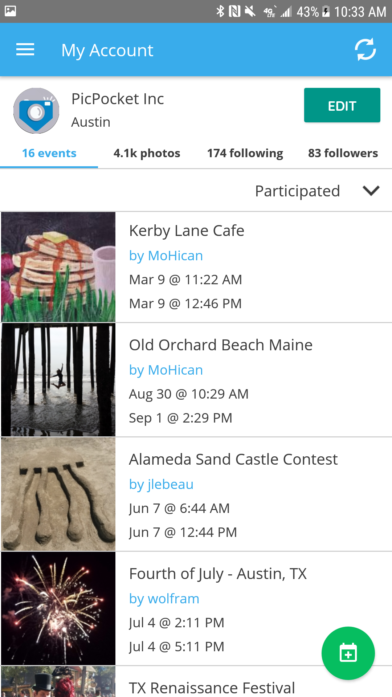
{My Account}
Here is where you can change your account information. Everything from your password to your profile photo.
{Following} and {Followers} links show you just how popular you really are and take you straight to each page to modify either lists.
You can also see how many Events or Photos you’ve taken to date. Clicking on either “X EVENTS” or “Y PHOTOS” serves up links to all of the Events you’ve created, participated in or liked – and all your photos in order of popularity or chronologically. And if we ever failed to associate one of your photos with an event you were checked-in to, we’ll list it under Orphans.
-

{Followers}
By now, everyone is familiar with the idea of {Following} and {Followers} on a social site. We let you search both lists by name or username. Clicking on someone’s profile photo will take you to their account page while clicking on the button to the far right will let you toggle between ‘Following’ and ‘Unfollowing’ them.
-
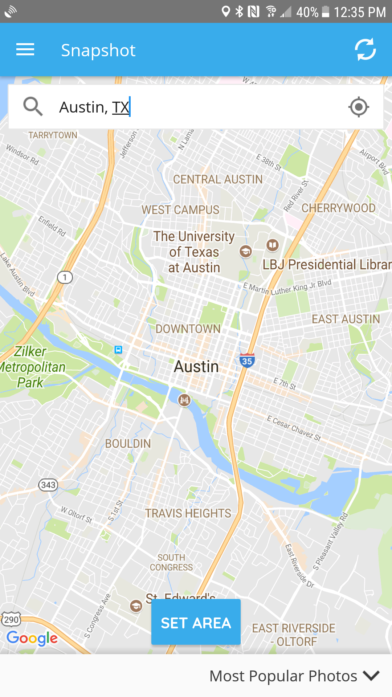
{Snapshot} Map
Once you’ve blown up the Snapshot Map area to full-screen, you can pinch and zoom to anywhere in the world. When you find the country, city, region or neighborhood that you’re interested in, click ‘SET AREA’ to limit your search. And then choose from the dropdown menu to return the Most Popular or Recent photos and events.
-
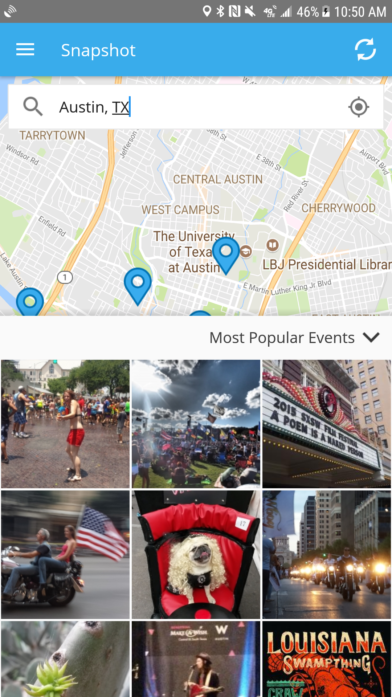
{Snapshot} Leaderboard
Up at the very top of your screen is a Search field and a thin sliver of a Map. You can type in a city/address in the field or drag the Snapshot Map down and pinch and zoom your way to anywhere in the world. Set the area you’re interested in and choose between the Most Popular/Recent Events or Photos. We’ll show you the 99 Most Liked phtos/events as thumbnails – clicking on them will either bring you straight to the Event or blow up the photo to full-size.